This Tech Tip demonstrates some common Hotel/Motel applications, such as Extension Numbering, Wake-Up Calls, 1-Digit Dialing, and DSS Console setup. This tip applies to both the NEC SL2100 and NEC SL1100 Phone System.
Get Connected
This Tech Tip requires access to the phone system using NEC PCPro Programming Software. To download the latest version of PCPro or for instructions on how to connect your computer to the phone system, please read the following: How to Connect to the NEC SL2100 or SL1100 Phone System for Programming.
PCPro Programming Steps
Note: In our example, we will set the business/management extensions to 300 series while leaving the room extensions at 100 series.
This example will only have 4 single line analog ports (SLI’s) which are assigned as station ports 009-012, and be the room extension numbers.
Extension Numbering
1. Go to Program 11-01: System Numbering
2. Set the value of the 1st Dial Digit Dropdown Menu to “3”
3. For Dial Digit 3x, set the Dial Digit Length to “3” and set the Type to “Extension”
This allows us to use 300 to 399 as extensions on the system
4. For Dial Digit 39, set the Dial Digit Length to “4” and set the Type to “Extension”
This will allow our default voicemail pilot number (3999) to function (VM Pilot Number: 3999 can be found in Program 11-07-32)
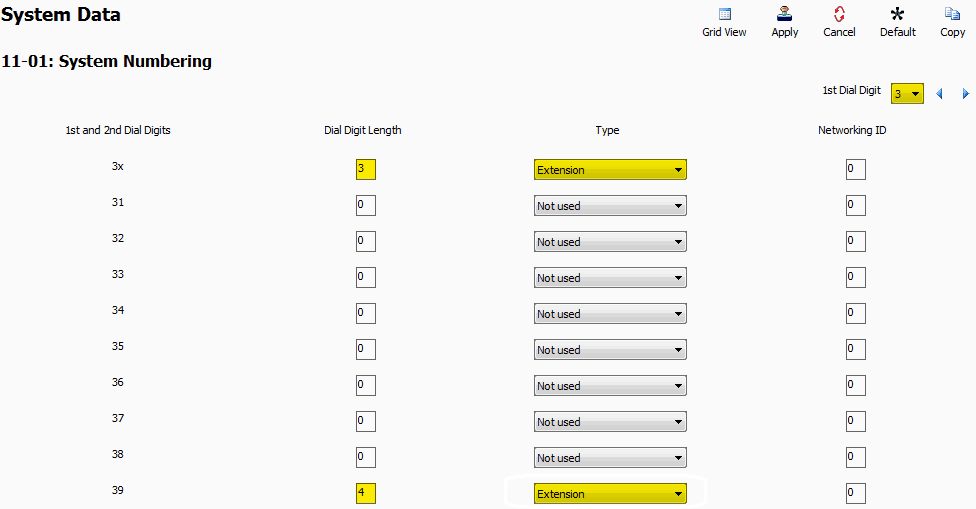
Note: By default the Voice Mail Pilot Number is 3999, it is configured in program 11-07-32. If you happen to change this number or change the system numbering for dial digit 3 you might break voice mail functionality.
5. Go to Program 11-02: Extension Numbering
6. Assign the Single Line Analog Ports (SLI) to Station Ports 009-012
Station Port 009 = Extension 100
Station Port 010 = Extension 101
Station Port 011 = Extension 102
Station Port 012 = Extension 103
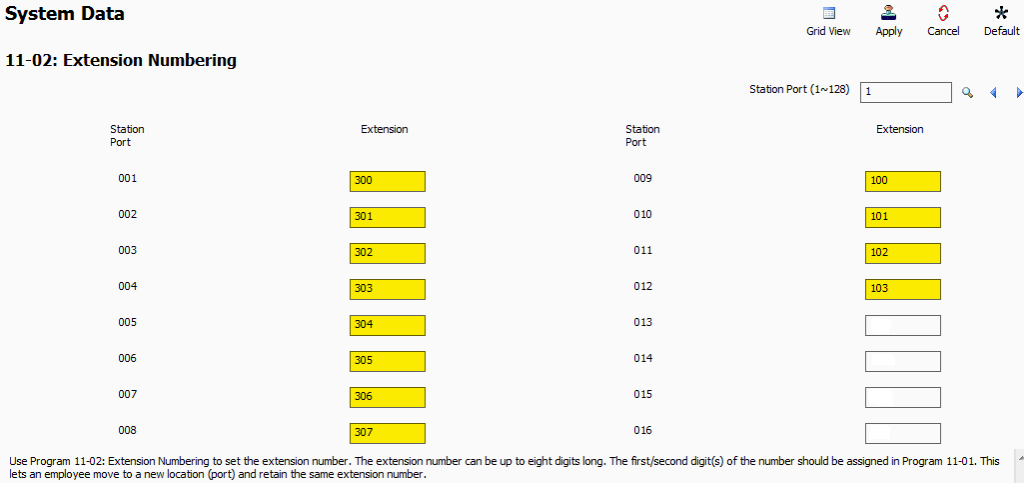
7. Go to Program 20-17: Operators Extension
8. For Operator 1, set the Extension value to “300”
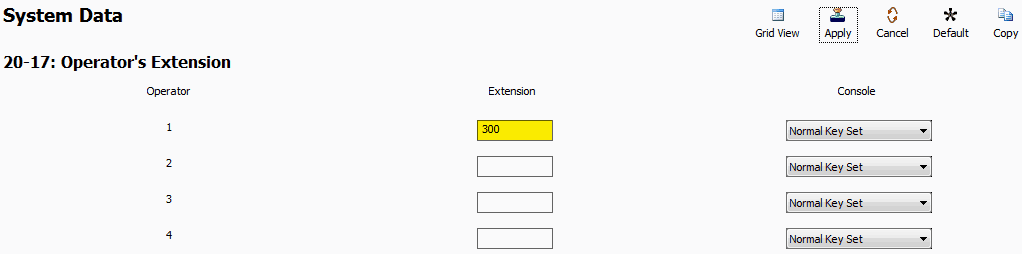
Clearing Voicemail Boxes
1. Go to Program 45-02: NSL Options
2. Click the checkbox next to “Send 4PM Message”
This option will allow InMail to clear/reset each room extensions voicemail box upon the check in of a new guest.
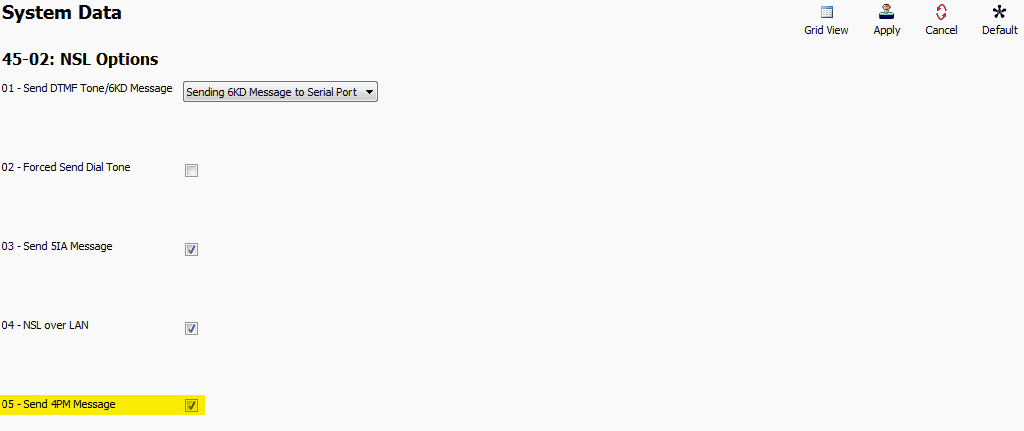
Wake-Up Calls
11. Go to Program 42-02: Hotel/Motel Telephone Setup
12. For Extensions 100-103, set the Hotel Mode dropdown value to “Hotel”
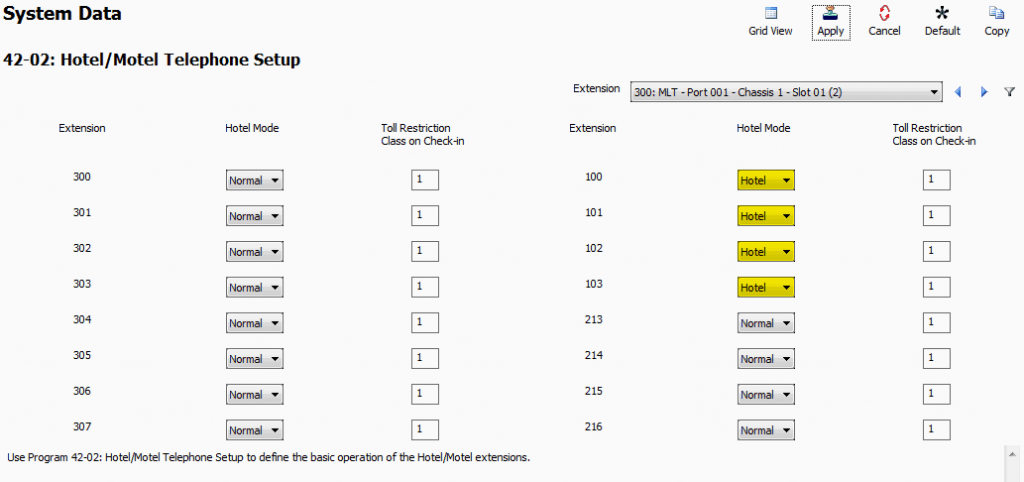
13. Go to Program 42-01: Hotel/Motel System Options
14. Set the value of 02: Wake-up Call VRS Message to “5”
15. Set the value of 05: Wake-up Call Setup VRS Message to “6”
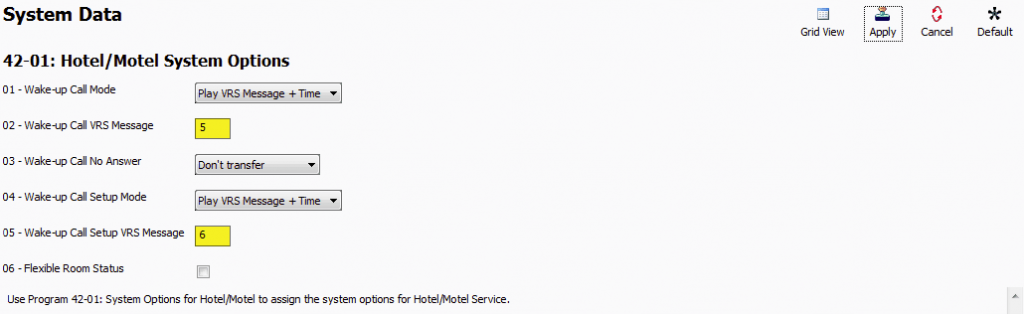
Note: in our example we are using VRS Message 5 for our wakeup calls (the message heard when the room extension answers the wakeup call), and VRS Message 6 for a wakeup call confirmation. If you’re using different VRS Messages, use those numbers in steps 14 and 15.
1-Digit Service Codes
This is where you will define the 1 touch buttons that will easily route guests to different departments by dialing 1 digit.
1. Go to Program 42-04: Hotel Mode 1-digit Service Codes
2. For each Received Digit (the dialed digit) enter a Destination Extension Number
In our example:
- Dial digits 1 – 3 are assigned to dial essential hotel management extension such as: front desk, valet, pool, etc.
- Dial digit 4 dials the service code to setup a wakeup call
- Dial digit 5 dials the service code to disable the wakeup call
- Dial digit 6 program’s the service code that enables DND
- Dial digit 7 dials the service code to disable DND
- Dial digit 8 programs the service code that allows one touch access to voicemail
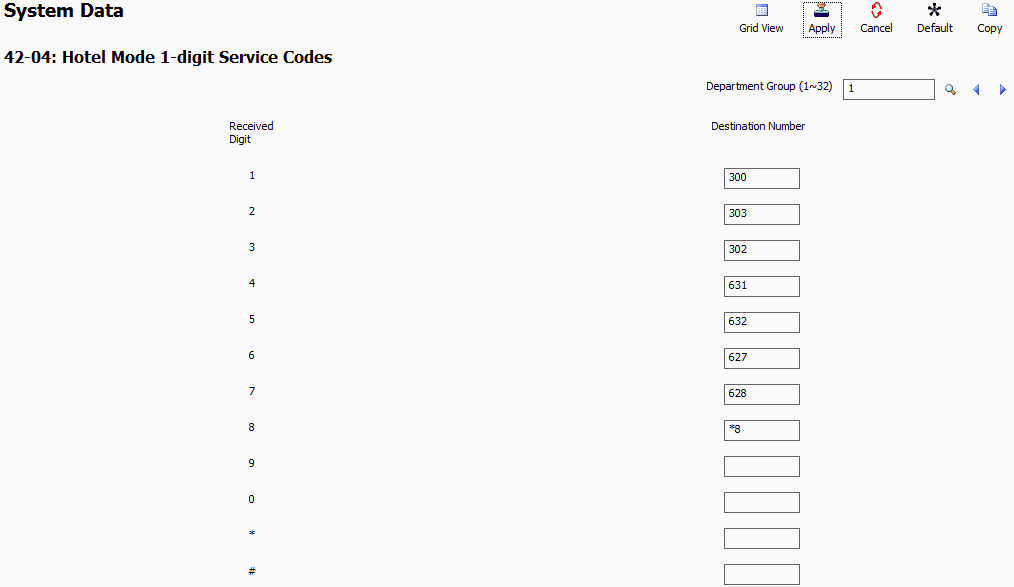
3. Go to Program 20-31: Timer Class Timer Settings
4. For 04: Intercom Inter-digits Time, set the value to “1”
This will allow our one digit service code dialing to work within a second of the digit being dialed instead of having a 10 second delay.
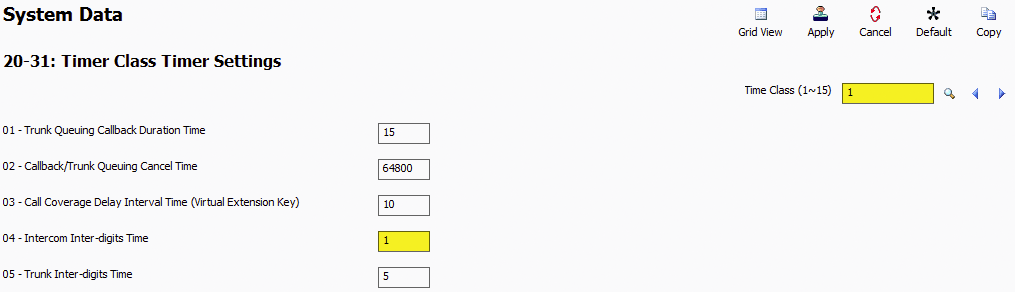
5. Go to Program 20-29: Timer Class for Extensions
6. For each guest room extension set the value of Mode 1 to “1”
Extensions 100-103 in our example
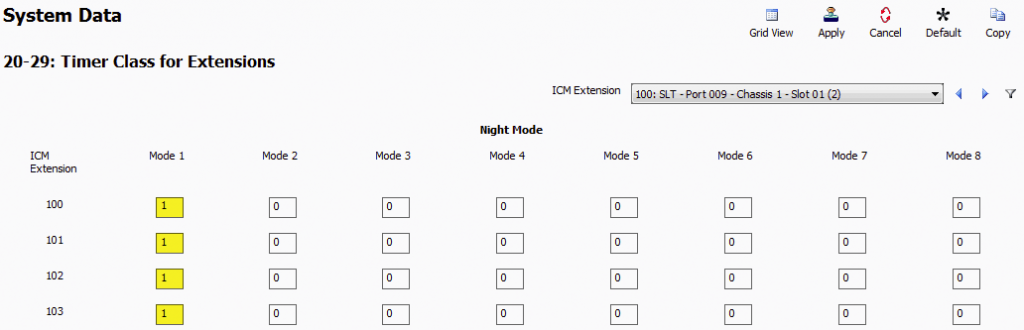
DSS Console Setup
Consoles need to be put in to Hotel Mode in order for them to function properly, and gain access to certain hotel features.
1. Go to Program: 30-01 DSS Console Operation Mode
2. For the DSS Console, set DSS Operation Mode to “Hotel Mode”
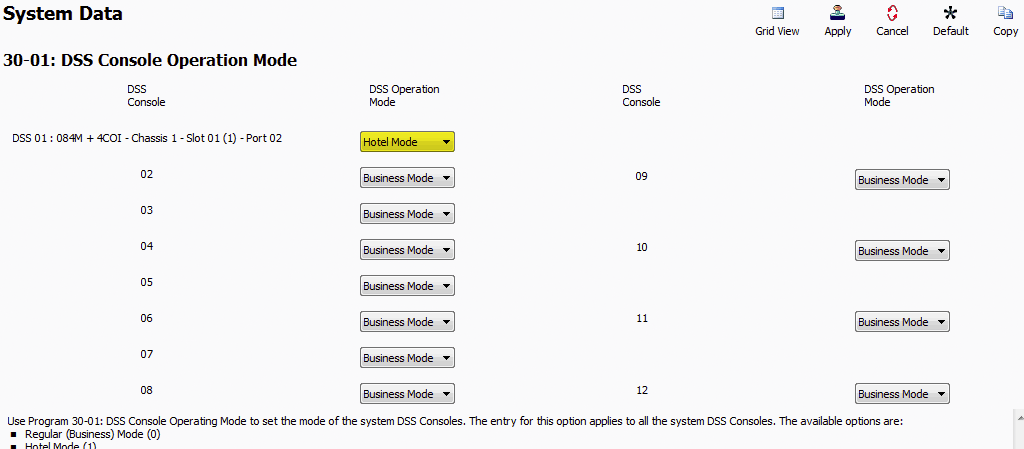
3. Go to Program: 30-02 DSS Console Extension Assignment
4. For the DSS Console, set the value of the Extension Number connected to the DSS Console
Extension 300 in our example
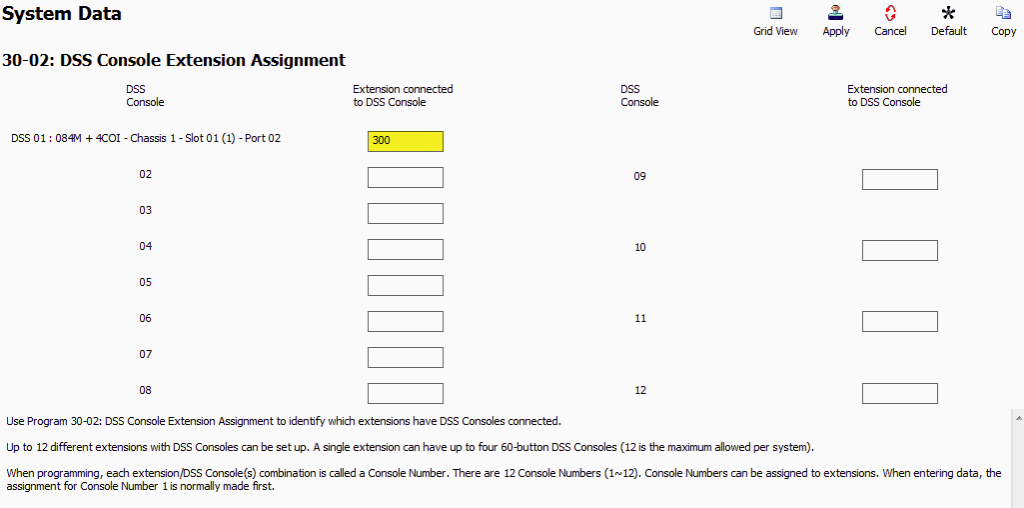
5. Go to Program: 30-03 DSS Console Key Assignment
- Use this program to configure the DSS Console Keys for Hotel/Motel usage
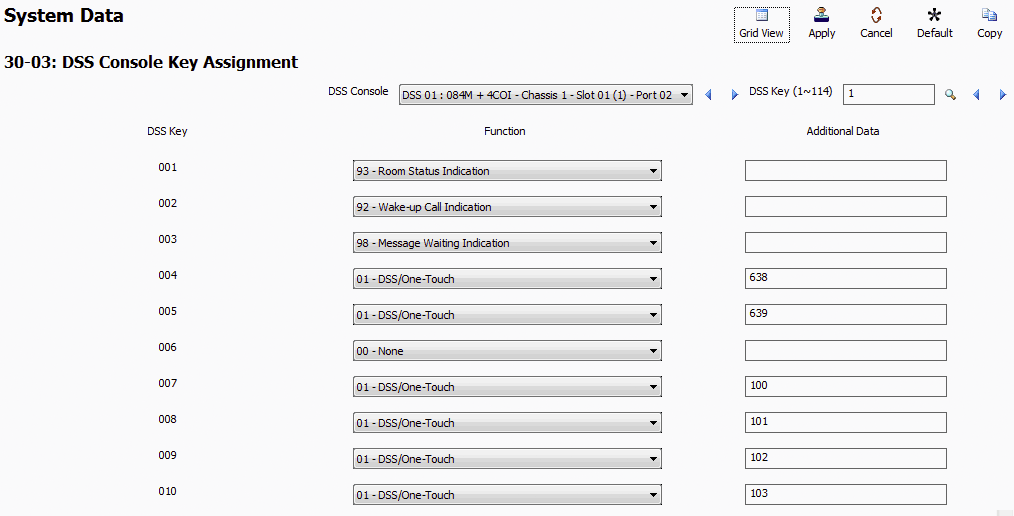
In our example:
- Key 001 is a Room Status Indication key which will allows us to check if a room is checked in or not.
- Key 002 is configured as a Wake-up Call Indication key which will allows us to check which rooms have a wakeup call scheduled.
- Key 003 is configured as a Message waiting key which will allow us to see if there is a message waiting for any room extensions.
- Key 004 is configured as a DSS key which will dial 638. This is the service code for hotel motel room check in.
- Key 005 is configured as a DSS key to dial 639 which is the service code for hotel/motel room checkout.
- The rest of the keys are DSS keys for individual room extensions.
Apply and upload your changes