The ST500 is a mobile client app that is installed on to a cell phone (Android or iOS) to provide a mobile option for internal communications. This Tech Tip demonstrates how to program the ST500 in PCPro, then we will setup a profile for Local (WiFi) calls, and also a profile for Remote (Mobile Plan) calls. A strong WiFi is essential for proper operation.
Although you can have multiple calls, the ST500 functions best with one call at a time. Also, while the ST500 can utilize the user’s mobile plan to make calls, while outside of the office, many factors may affect call quality.
Requirements
License requirements:
(1) 3rd Party Station License [BE116746] is required per phone.
The app is treated as a 3rd party standard SIP phone.
System requirements:
A minimum of SL2100 System Firmware v1.50 is required.
System Firmware v2.00 supports the iOS push option.
Two static IP addresses are required.
Consult with your IT personnel to obtain them. In addition, obtain the subnet mask and gateway addresses. If the app is to be used remotely, outside of the office LAN, then the WAN address of the router needs to be obtained.
Get Connected to PCPro
This Tech Tip requires access to the phone system using NEC PCPro Programming Software. To download the latest version of PCPro or for instructions on how to connect your computer to the phone system, please read the following: How to Connect to the NEC SL2100 or SL1100 Phone System for Programming.
PCPro Programming Steps
1. Go to Program 10-63: DHCP Client Setting
10-63-01 – DHCP Client Setting: Uncheck the checkbox

2. Go to Program 10-12: CPU Network Setup
10-12-01 – IP Address: _(set to your IP Address)_
10-12-03 – Default Gateway: _(set to your Default Gateway)_
10-12-07 – NAPT Router IP Address: _(set to your NAPT Router Address)_
10-12-09 – Set the VoIP Address: _(set to your VoIP Address)_
10-12-10 – Set the VoIP Subnet Mask: _(set to your Subnet Mask)_
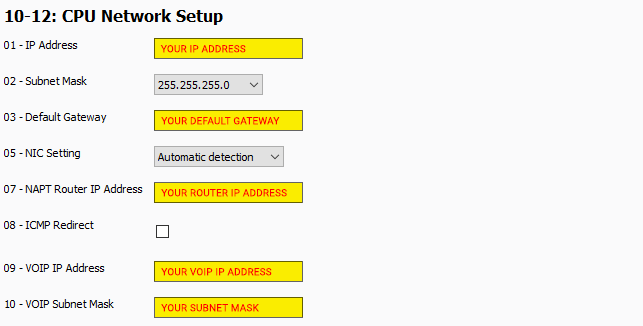
3. Go to Program 10-33: SIP Registrar/Proxy Information Setup
10-33-02 – Authentication Mode: Check the checkbox
10-33-05 – Nat Mode: Check the checkbox
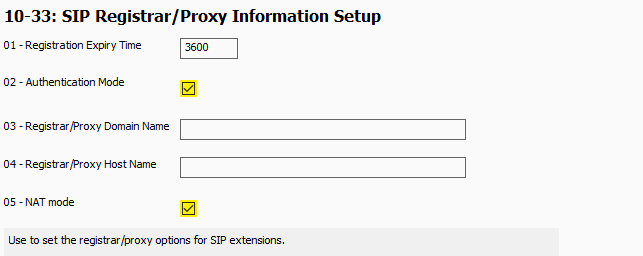
4. Go to Program 20-02: Multi-Line Telephone System Options
20-02-09 – Disconnect Supervision: Check the checkbox
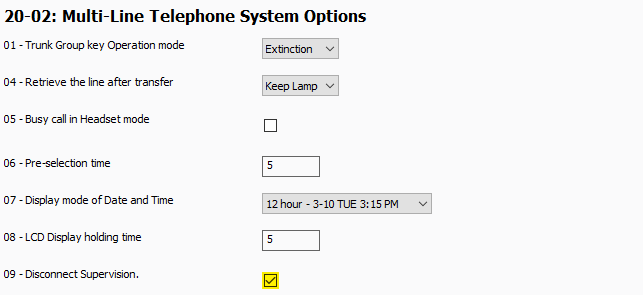
5. Go to Program 24-02: Transfer System Options
24-02-15 – SIP Out of Range Timer: Set to “4”

6. On the top of the SL2100 PCPro Program, click on the “Filter Options” tab

7. Click the “IP Phone list…” button
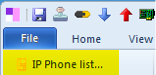
8. The IP Phone List dialog box will open. Place a check mark next to the extension you wish to use for the ST500 app. Click OK
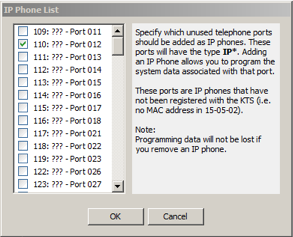
9. Go to Program 15-05: IP Phone Basic Setup
Use the “Extension” drop down menu, in the upper right hand corner, to select the desired IP extension
15-05-16 – Authentication Password: Type in a password
15-05-18 – IP Duplication Allow Mode: Check the checkbox
15-05-47 – Registration Expire Timer for NAT: Type “60”
15-05-48 – Subscribe Expire Timer for NAT: Type “60”
15-05-50 – Peer to Peer Mode: Check the checkbox
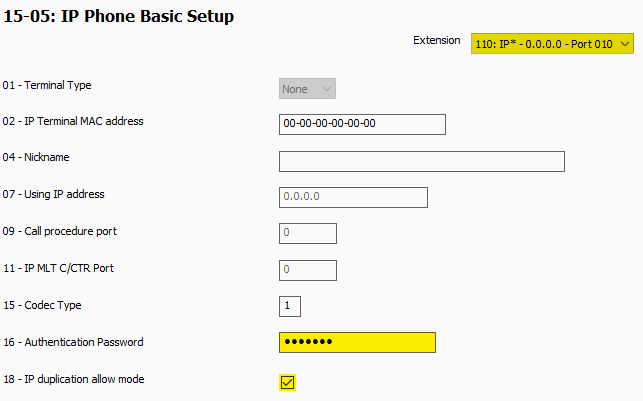
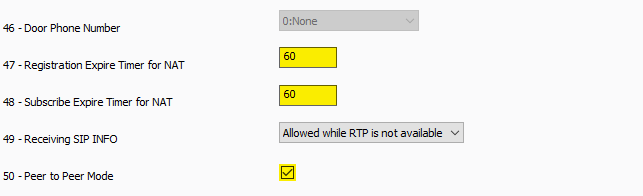
10. Upload your changes.
11. When the upload is completed, disconnect from the phone system.
Installing ST500 App on a Mobile Phone
NOTE: The ST500 App is available for both iOS and Android.
1. Visit the appropriate app store for your phone model, and search for “ST500”
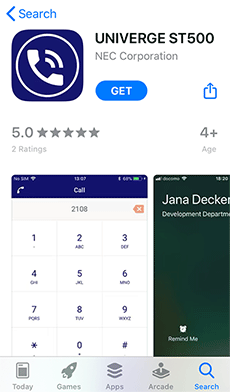
2. Install the ST500 app on to the phone
3. Open the ST500 app
4. Accept the EULA (End-User License Agreement)
NOTE: The app will ask for access to the following features: Microphone, Contacts, Notes, and Camera. For best functionality, allow access.
5. When prompted, type the activation key: 1b8ff2a283623dae
(for North America)
Setting Up Local & Remote Profiles
The ST500 uses profiles, which are a group of settings, to manage different connection types based on the user’s location.
We will create two profiles:
1. Local Profile (WiFi):
The ST500 will use this profile while in the office, and on the same Local Area Network (LAN) as the NEC SL2100.
2. Remote Profile (Mobile Plan):
The ST500 will use this profile while outside the office, and not connected to the phone system.
The ST500 will automatically choose the appropriate profile, based on the user’s location.
Setting Up the Local Profile (WiFi)
1. Create a profile and name it “Local WiFi” (as an example)
2. Tap OK
3. On the Profiles screen, tap the newly created profile
4. Enter the user ID
This is extension number we selected in PCPro
5. Enter the password
This is the Authentication Password we created in Program 15-05-16
6. Tap “Telephone System”
Set the following Fields:
SIP Server Type: SL2100
SIP Server Address: IP Address from Program 10-12-09
Registration Server Address: IP Address from Program 10-12-09
SIP Server Port: 5070
Connection: WiFi
7. When completed, tap the back button twice to return to the setting screen.
Setting Up the Remote Profile (Mobile)
NOTE: While the ST500 can utilize the user’s mobile plan to make calls while outside of the office, there are many factors which may affect call quality, so call quality is not guaranteed.
1. Create a profile and name it “Remote NAT” (as an example)
2. Tap OK
3. On the Profiles screen, tap the newly created profile
4. Enter the user ID
This is extension number we selected in PCPro
5. Enter the password
This is the Authentication Password we created in Program 15-05-16
6. Tap “Telephone System”
Set the following Fields:
SIP Server Type: SL2100
SIP Server Address: IP Address from Program 10-12-07
Registration Server Address: IP Address from Program 10-12-07
SIP Server Port: 5070
Connection: Mobile Data Plan
For remote use, please set the router port forwarding as follows:
- Set ports 5070 & 5071 to the IP address in Program 10-12-09
- Set ports 10020-10147 to the IP address in Program 84-26
- Turn off SIP ALG