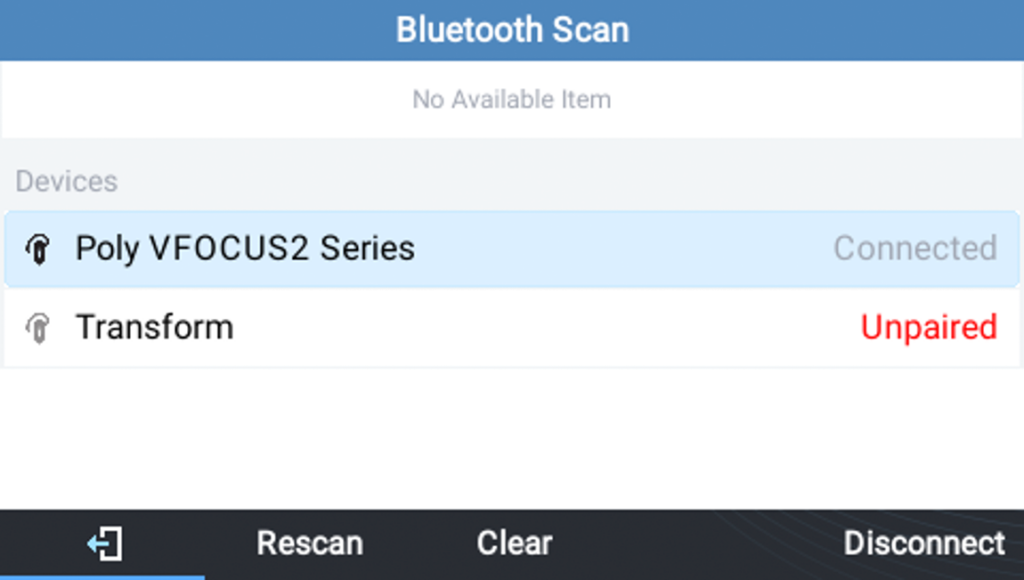Requirements
- A Grandstream GRP24XX series desk phone
- Bluetooth headset
Phone Programming Steps
Perform the following steps from the desk phone
- Press the Menu button (circle button) on the phone
2. Press System softkey
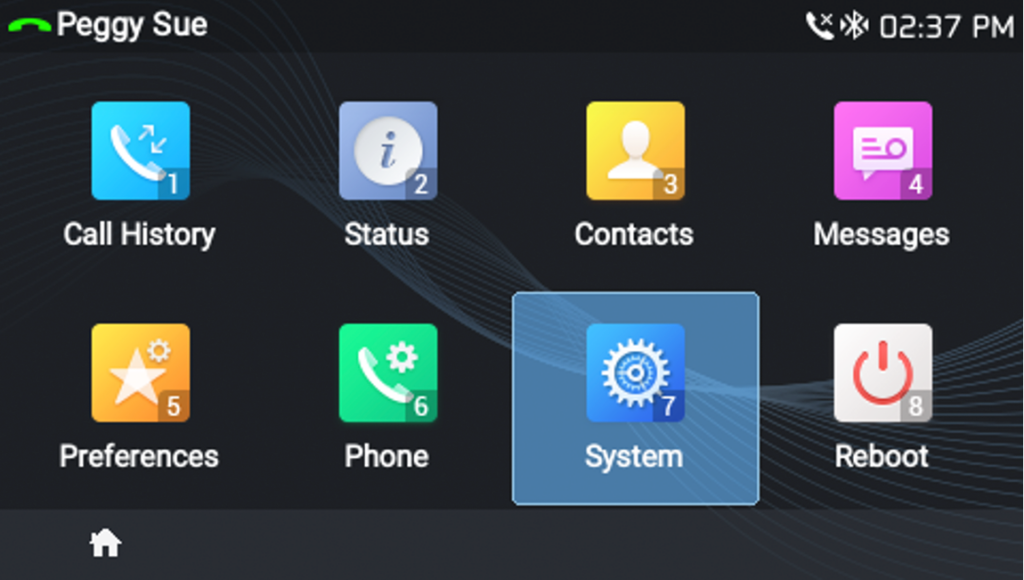
3. Press Bluetooth softkey

4. Toggle on Power and Hands-free Mode
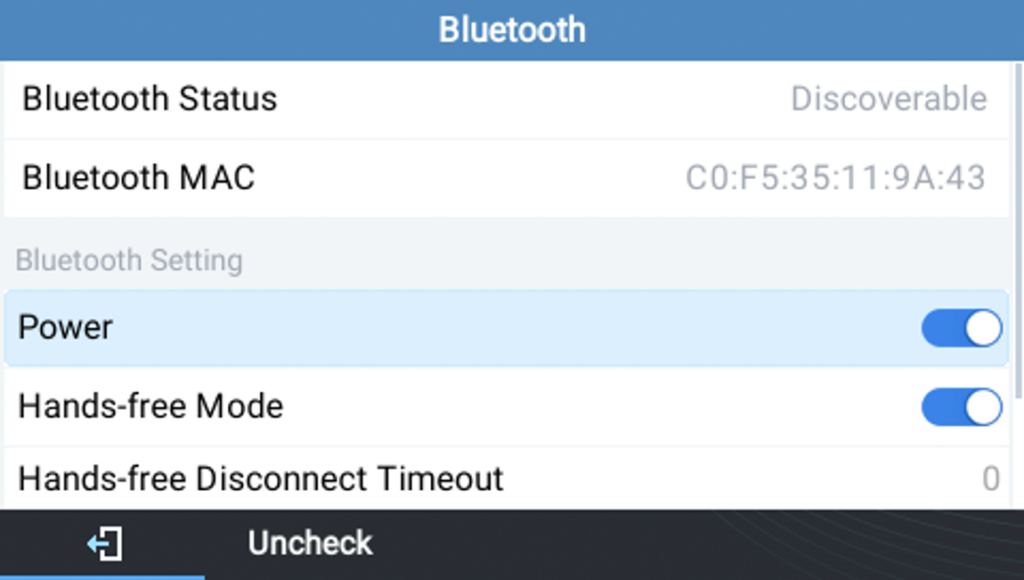
5. Put your Bluetooth headset into pairing mode
(refer to your headset instructions if you are unsure how to do this)
6. On the phone, scroll to Start Scan and press Select softkey
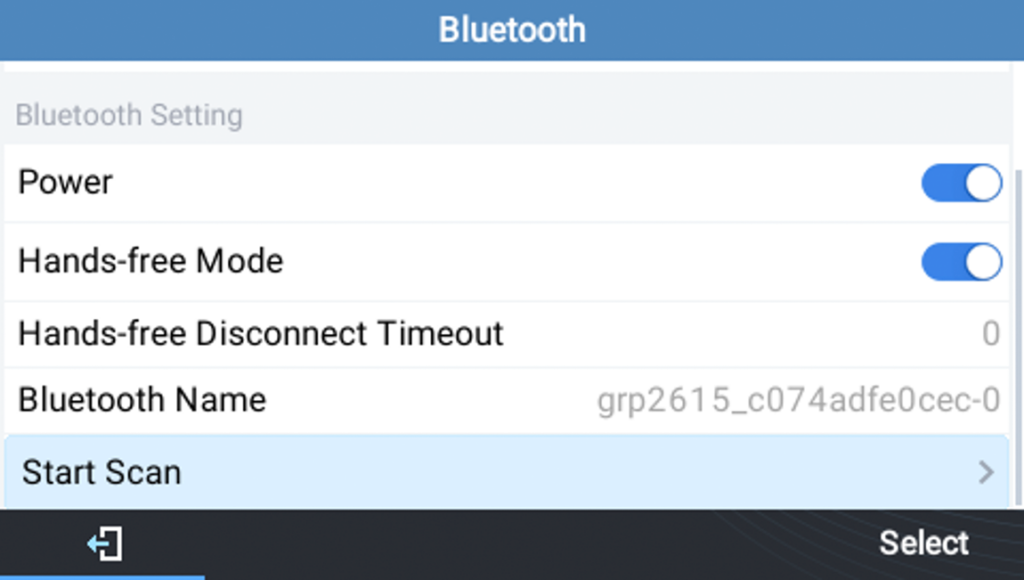
7. The phone will scan for any nearby Bluetooth devices
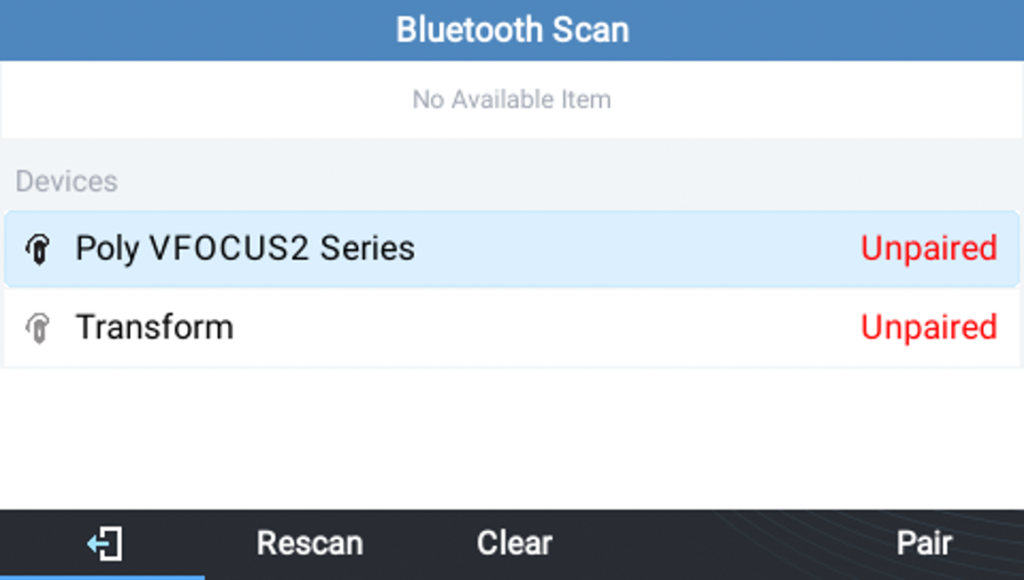
8. When your headset appears, select it from the list and press the Pair softkey
When the status changes to “Connected”, the headset is paired and ready to use