Requirements
- Grandstream IP PBX (UCM63XX)
Overview
This Tech Tip explains how to program a 24/7 Full Time Auto-Attendant on the Grandstream PBX. Incoming calls will route to the Auto-Attendant at all times. Pressing option 1 will ring all phones in a ring group. If an option is not pressed, the call will timeout to a general delivery mailbox.
Notes
Grandstream uses the term IVR for Auto-Attendant. When we refer to the Auto-Attendant in this tech tip, it is interchangeable with the term IVR.
Programming Steps
Building the Auto-Attendant
- Navigate to Call Features -> IVR
- Click Add
- Complete the following fields:
- Name: This field is a name for your auto-attendant. Name it something like “Main_AA”, “Day”, “Night”, or anything that can help you identify it.
- Extension: This field will auto-populate with a new, unused extension number. You may use the suggested extension or choose your own custom extension number.
- Prompt: Use this field to select and upload the greeting that plays when the auto-attendant answers. To upload a custom greeting, click “Upload Audio File”. Once uploaded, select your file from the dropdown menu.
- Custom greeting requirements
– Mp3
– WAV (PCM Encoded, 16 bits, 8000Hz Mono)
– File size under 5Mb
- Custom greeting requirements
- Response Timeout: This field is the number of seconds after the greeting is finished playing before the system sends the caller to the timeout destination. The default setting is 10, however we recommend setting it to something shorter like 4 seconds.
Your screen should look similar to the screenshot below:
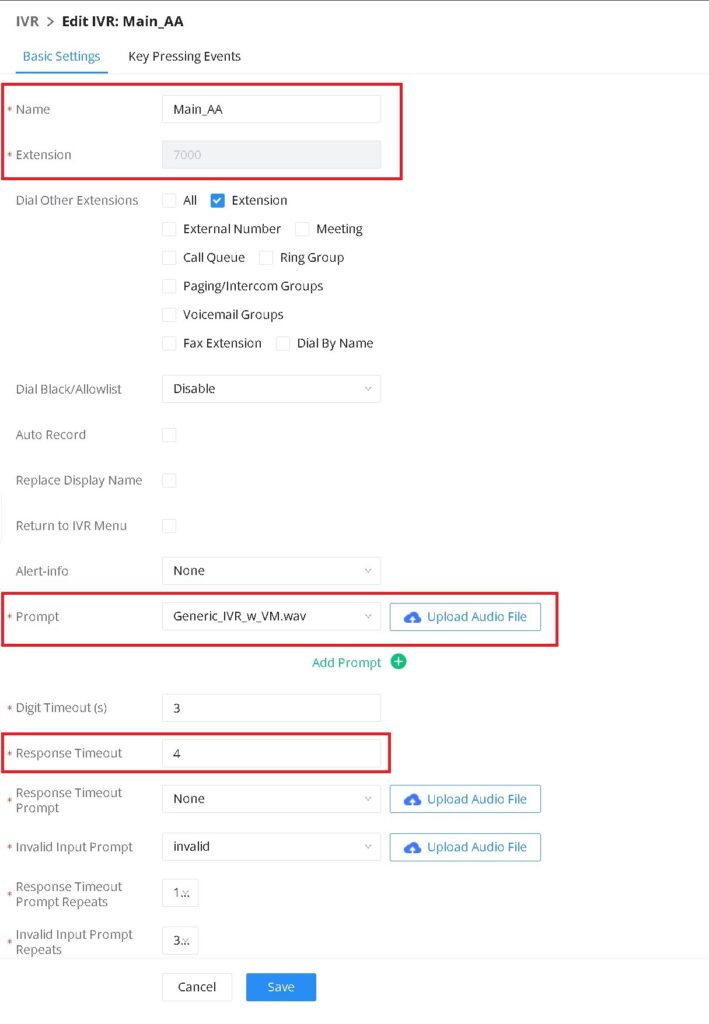
Building the Dial Options
- Click Key Pressing Events at the top of the Auto-Attendant page
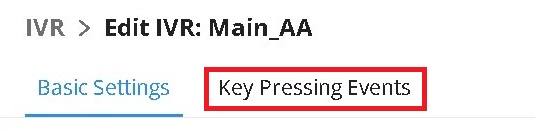
- Go to the desired digit (key), and set its destination.
For this example, we set digit 0 to go to a ring group named “Ring_All”
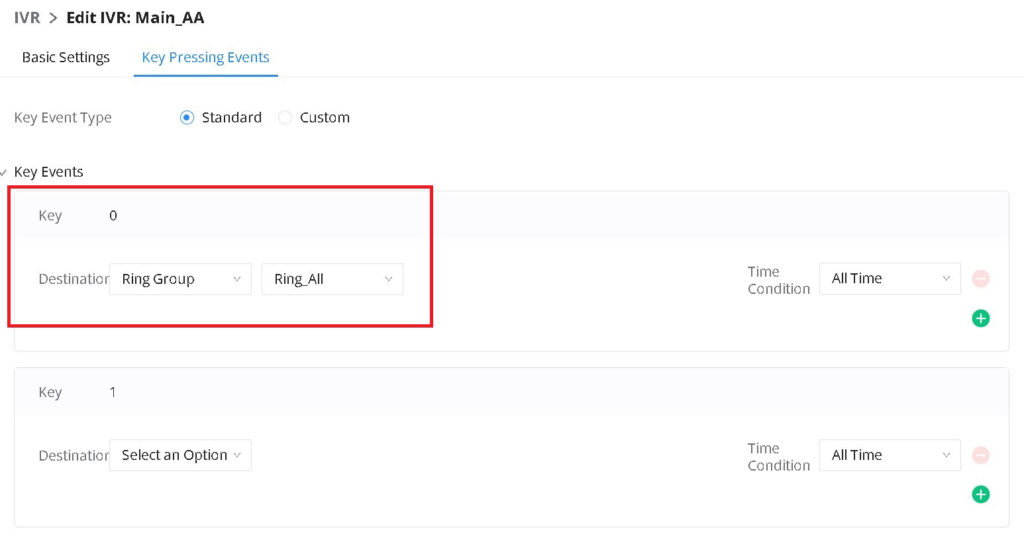
Setting the Auto-Attendant Timeout Destination
- Under the dial option digits, locate the Timeout setting
- For this example, we set the timeout to go to the voicemail box for the “Ring_All” group. This can be used as a general delivery mailbox that all phones can monitor

- Click Save
- Click Apply Changes
Build the Inbound Route
The inbound route defines where incoming calls should be routed to. For this example, we will route all inbound calls to our auto-attendant named “Main_AA”.
If you haven’t already built your trunks in the phone system, please refer to our tech tip named Setting Up Intermedia SIP Trunks on a Grandstream IP PBX before continuing
- Navigate to Extension/Trunk -> Inbound Routes
- Select your desired inbound route
- Set the Default Destination to IVR and select your auto-attendant name from the drop down menu (ie. “Main AA”)
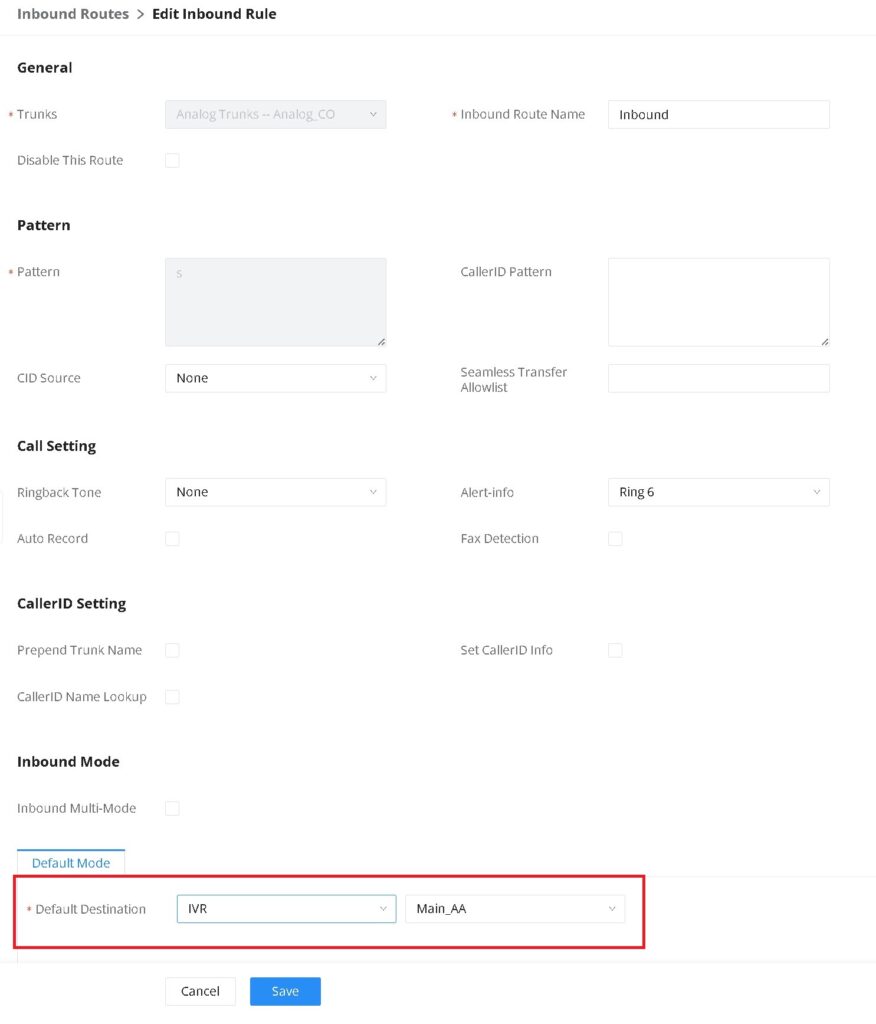
- Click Save
- Click Apply Changes