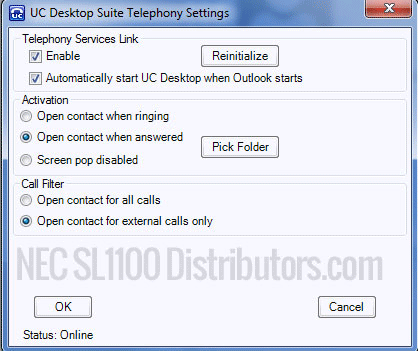In this Tech Tip, we are going to install Desktop Suite and use it as a softphone. It will not be paired with a physical phone. This tip applies to the NEC SL1100 Only.
Get Connected
This Tech Tip requires access to the phone system using NEC PCPro Programming Software. To download the latest version of PCPro or for instructions on how to connect your computer to the phone system, please read the following: How to Connect to the NEC SL2100 or SL1100 Phone System for Programming.
PCPro Programming Steps
Note: In this example, we will designate extension 109 as an IP Extension and use it as a softphone through the SL Desktop Suite software.
1. Go to Program 10-46: DR700 Server Information Setup
2. Set the value of 10-46-01: Register Mode to “Automatic”
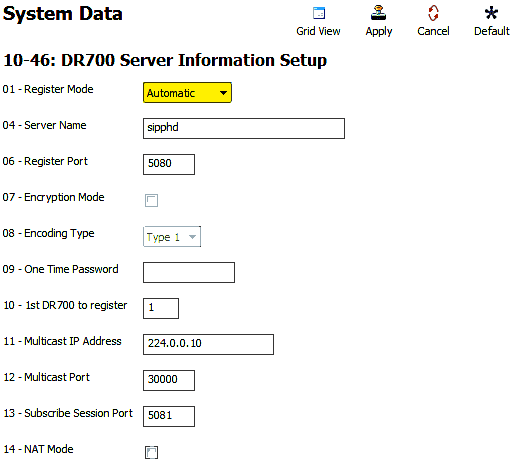
3. Click on the “Filter Options” tab, on the top of the PCPro window
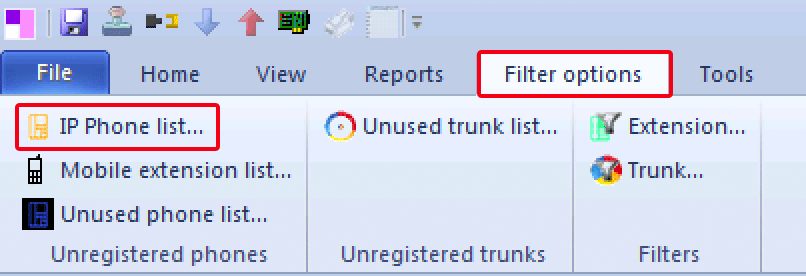
4. Click the “IP Phone List…” button
5. In the IP Phone List pop up window, click the checkbox next to any extension(s) you want to use as a softphone
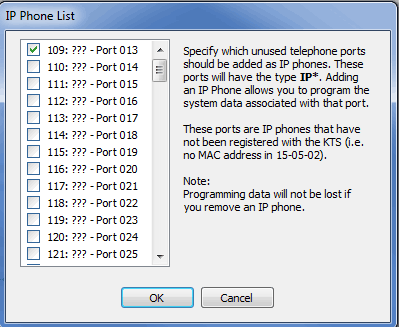
6. Go to Program 84-22 DR700 Logon Information
7. For Personal ID Index 001, enter the following values:
User ID: The extension number (109)
Password: 1234
A single ID index should be assigned to only one extension. Numerical values are the only available options for a password. Alphanumeric values will not be able to be entered once in the IP Phone Programming portion.
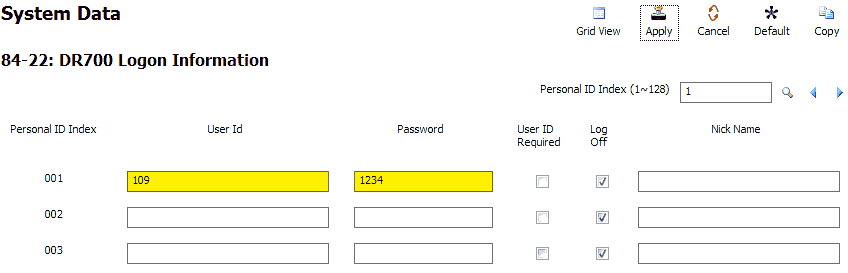
8. Repeat step 7 for each of your extensions
9. Go to Program 15-05: IP Phone Basic Setup
10. Use the Extension dropdown menu to select your IP Extension
11. Set the value of 15-05-27: Personal ID Index to match the Personal ID Index Number from step 7
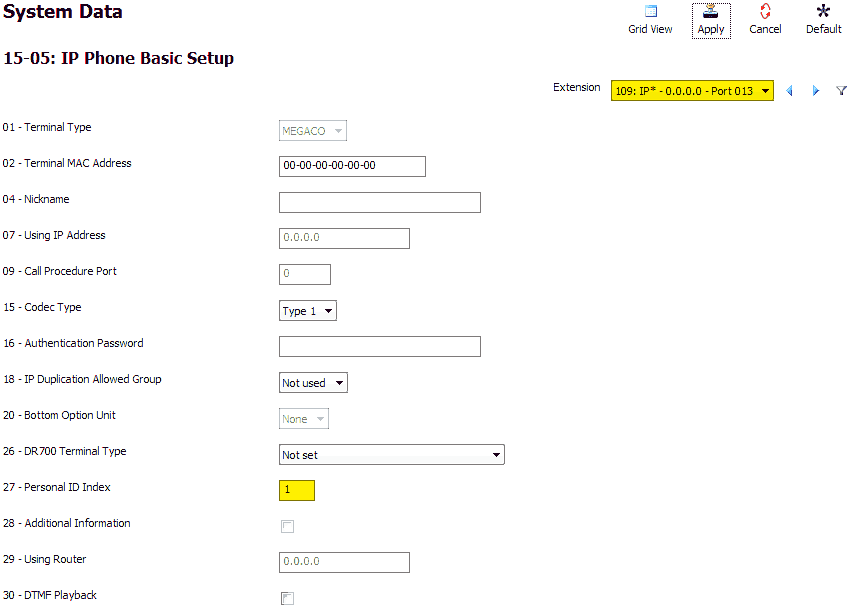
12. Repeat steps 11 for each of your extensions
13. Apply and upload your changes
Desktop Suite Installation
1. Download the NEC SL Desktop Suite from our website
2. Follow the installation instructions to install the program on to your PC
Desktop Suite Configuration
1. After you’ve installed the SL Desktop Suite, open it by double clicking the icon on your desktop
2. Follow the configuration instructions
3. The Desktop Suite requires an IP Address to interface with the phone system.
- If a VoIP card is installed, enter the IP Address programmed in PCPro Program 10-12-09.
- If you do not have a VoIP card in your system, enter in the IP Address located in PCPro Program 10-12-01.
4. When asked for Port Numbers, leave all of the default settings intact for most installations.
The only reason to change them would be if you reconfigured any of the ports on your own.
5. When asked for O&M Info, enter the following values:
O&M Port: 8010
O&M User ID: USER1
O&M Password: 1111
Note: The O&M Port may be different if you have changed it in PCPro Program 10-20-01.
6. When asked if the SL will be configured to run as a softphone or control an SL Series deskset, choose the 1st option. “I want to run in softphone mode which will allow me to use my PC as my phone.”
7. Enter the extension of the phone you wish Desktop Suite to pair with. (109, in our example)
8. When asked for the System Mode, choose “Automatic”
9. Enter the username: 109 (this is the username we set in Program 84-22)
10. Enter the password: 1234 (this is the password we set in Program 84-22)
11. Configure your audio device
12. Desktop Suite will connect to the phone system and open an application window:
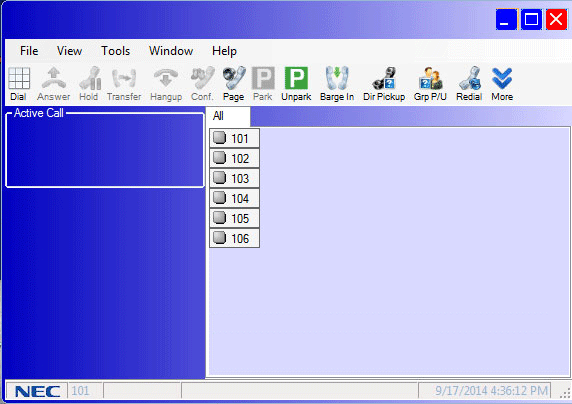
13. To customize Desktop Suite, use the Tools -> Preferences menu
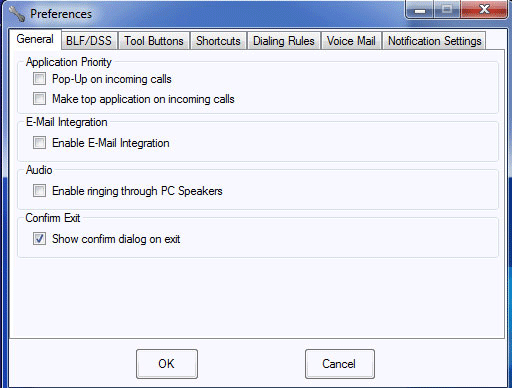
Integrating Microsoft Outlook with the Desktop Suite
1. In the Tools -> Preferences menu, click the checkbox next to Enable E-Mail Integration
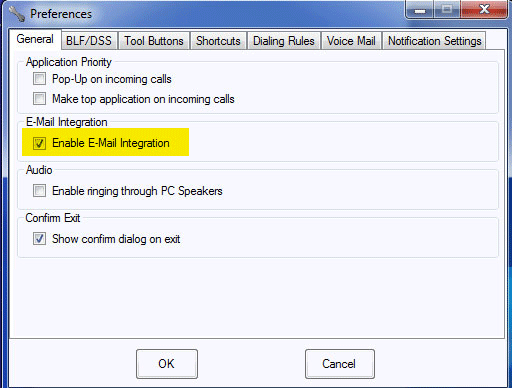
2. In Microsoft Outlook, go to the People or Contacts view.
3. In that view you should have an addon group for SL Desktop Suite.
4. Click on “Settings” in the SL Desktop Suite addon group
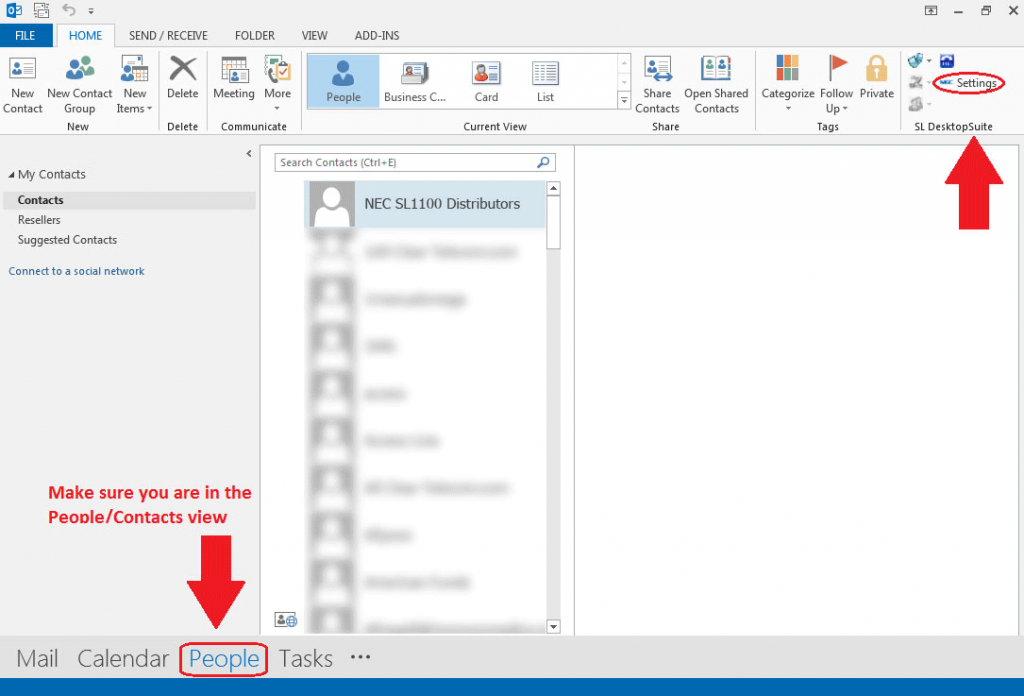
5. Use the popup menu to customize the functionality and integration of Outlook with the SL Desktop Suite software.