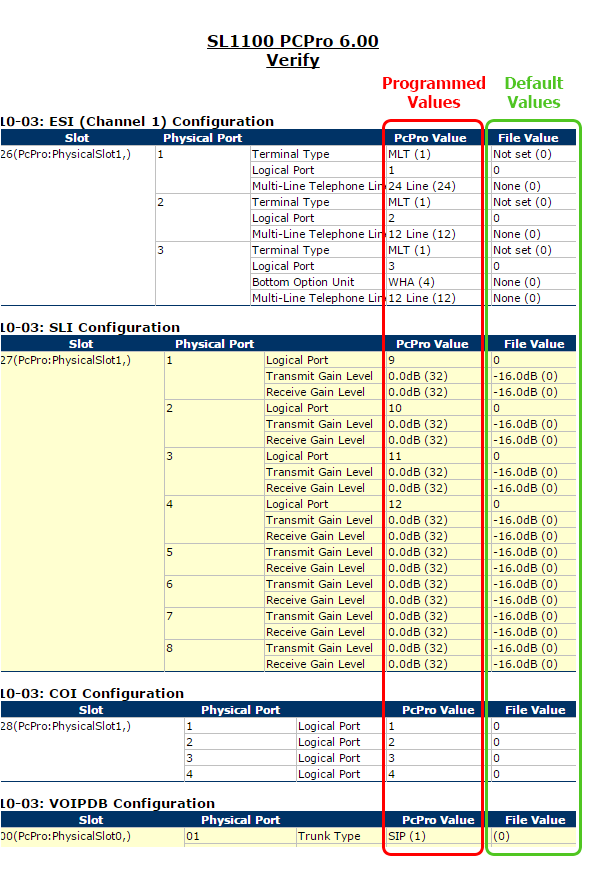The NEC PCPro Software offers a report that allows you to compare they system’s currently programmed value against the NEC default values. If your system functions properly at default, but has issues with the programmed data, then comparing the two may assist with determining what might be causing the problem. This tip applies to both the NEC SL2100 and NEC SL1100 Phone System.
Get Connected
This Tech Tip requires access to the phone system using NEC PCPro Programming Software. To download the latest version of PCPro or for instructions on how to connect your computer to the phone system, please read the following: How to Connect to the NEC SL2100 or SL1100 Phone System for Programming.
PCPro Programming Steps
1. In PCPro click on the “Reports” tab
2. Click on “Non Default Value” option
3. In the Verify Results popup window, check the “Select All” checkbox
4. Use the “Save As” field to set where the report will save on your computer
5. Click the “Generate” button
6. report will be generated and saved to the value in step 4
7. Navigate to the file and double-click it to open it
- The column named “PCPro Value” has the current programmed values.
- The column named “File Value” has the NEC System default values.
Compare the columns to determine which program blocks were changed from their default values.