This Tech Tip demonstrates how to make all phones ring, then overflow and be answered by the Part Time InMail Auto-Attendant, 24 hours a day, 7 days a week. This tip applies to the NEC SL2100 and NEC SL1100 Phone Systems.
Get Connected
This Tech Tip requires access to the phone system using NEC PCPro Programming Software. To download the latest version of PCPro or for instructions on how to connect your computer to the phone system, please read the following: How to Connect to the NEC SL2100 or SL1100 Phone System for Programming.
Programming Steps
1. Go to Program 22-02: Incoming Call Trunk Setup.
2. Make sure that all Trunks are set to “Normal” in Mode 1
Why? So we can create a ring group that will answer before the Part Time InMail Attendant will pick up.
3. Go to Program 22-05: Incoming Trunk Ring Group Assignment
4. Make sure that all Trunks have a value of “1” in Mode 1
Why? The 1 represents Ring Group 1, meaning that in Mode 1 (Day Mode), all trunks will ring Ring Group 1, before being picked up by the Part Time InMail Attendant.
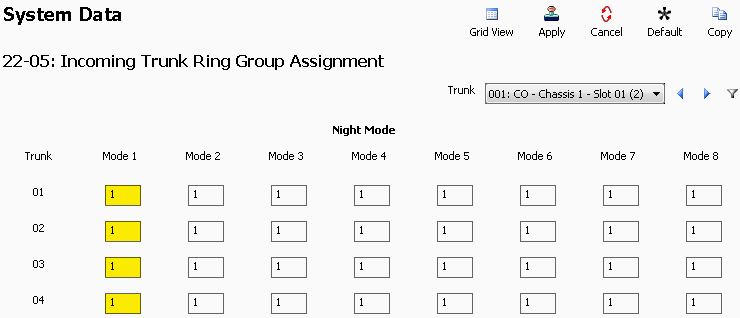
5. Go to Program 22-04: Incoming Ring Group Extension Assignment
6. Enter the desired extension numbers to assign them to Incoming Ring Group 1. These are the extensions that will ring.
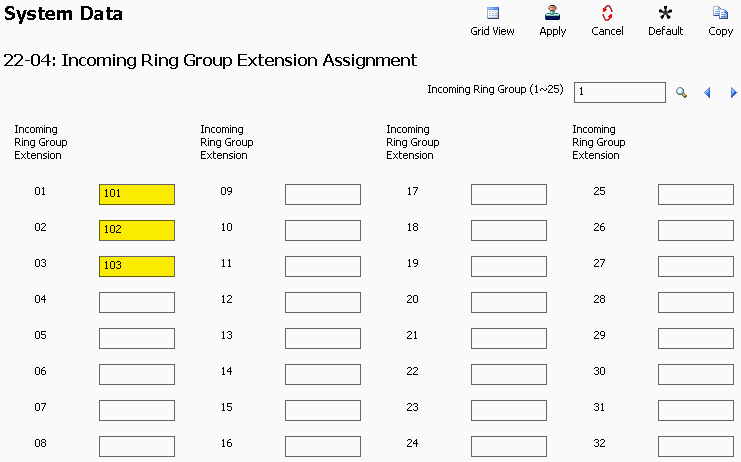
7. Go to Program 22-01: Incoming Call System Options to change the amount of time that the phones will ring before the Part Time Attendant picks up the call.
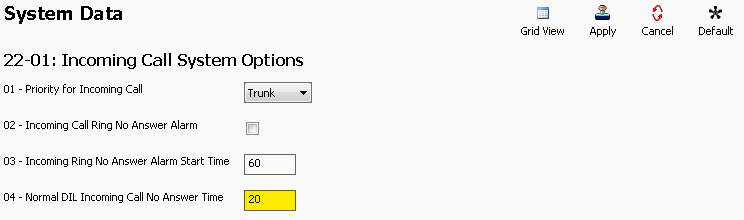
8. In Program 22-01-04: Normal DIL Incoming Call No Answer Time enter the number of seconds the phones should ring.
Note: 1 ring is equivalent to 4 seconds. We recommend entering 20 seconds.
9. Go to Program 22-08: DIL/IRG No Answer Destination
10. Enter the value “102” in the Mode 1 field, for all trunks.
Why? Because after the DIL Incoming Call No Answer Time (20 seconds) is reached, the call will be sent to 102.
Note: 102 is not an actual extension number or to be confused with extension 102 on the system. 102 which is mainly used in programs 22-05 and 22-08 is the Incoming Ring Group for the Voicemail Ports.
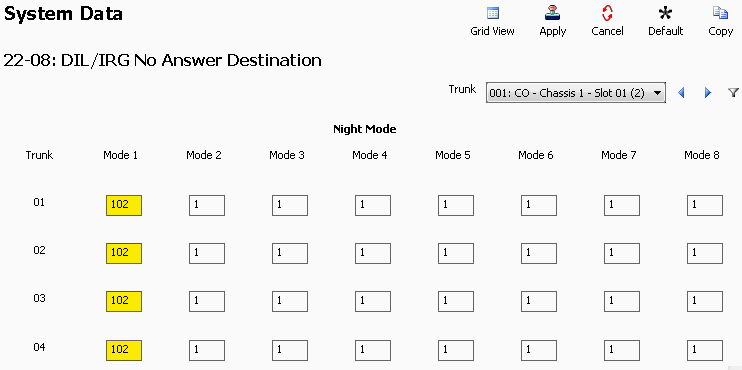
11. Go to Program 47-12: InMail Answer Schedule
12. In Answer Table 1, enter the following values in Schedule 1:
Schedule Type: Range of Days
Answer Mailbox Type: Routing
Answer Mailbox Number: 1
Scheduled Day of Week: Sunday
Scheduled Range of Days Start: Monday
Scheduled Range of Days End: Friday
Scheduled Date: 00/00
Scheduled Starting Time: 08:30
Scheduled Ending Time: 17:00
These values can be edited to match the company’s schedule.
13. Go to Program 47-11: InMail Answer Table Options.
14. In Answer Table 1, set the value of Default Mailbox Number field to “1”.
Why? By changing the Default Mailbox Number to Routing Mailbox 1, the phone system will now answer calls outside of the hours defined in 47-12. This is what creates the 24 hours a day, 7 days a week application.
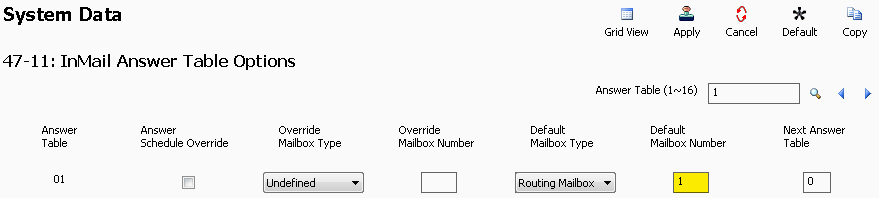
15. Apply and upload your changes