This Tech Tip demonstrates how the PCPro Easy Edit tab offers a simple method for adding, modifying, or deleting Program Service Codes.
Get Connected
This Tech Tip requires access to the phone system using NEC PCPro Programming Software. To download the latest version of PCPro or for instructions on how to connect your computer to the phone system, please read the following: How to Connect to the NEC SL2100 or SL1100 Phone System for Programming.
PCPro Programming Steps
1. On the lower left side of the screen, click on the “Easy Edit” tab
2. Click the plus sign next to “Quick Install” to expand it
3. Click the plus sign next to “System” to expand it
4. Click on “3 Digit Codes”
The system service codes will appear in alphabetical order. The system options requiring a feature code will appear. At the top of the screen you can search by name, or you can search by code.
Clicking on the top of the code column will switch to access codes listed numerically.
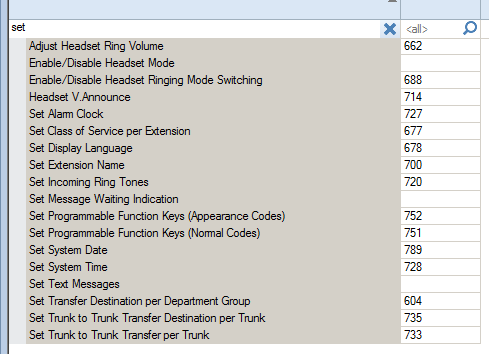
5. To change, add, or delete a code, highlight the code on the right and modify it
6. Click the “Apply” Button to save changes
The Apply Button looks like a rubber stamp just to the right of the disk icon.
7. Click on the “Upload” Button (red, upward arrow) to upload your changes.