This Tech Tip will demonstrate how to share one NEC SL2100 or SL1100 phone system between multiple companies and provide examples of how to program Incoming Calls, Sending Calls to Voicemail, Setting the Trunk Destination to Voicemail and Outgoing Calls. This tip applies to both the NEC SL2100 and NEC SL1100 Phone System.
Get Connected
This Tech Tip requires access to the phone system using NEC PCPro Programming Software. To download the latest version of PCPro or for instructions on how to connect your computer to the phone system, please read the following: How to Connect to the NEC SL2100 or SL1100 Phone System for Programming.
PCPro Programming Steps
Routing Incoming Calls
1. Go to Program 22-05: Incoming Trunk Ring Group Assignment
2. Put each company’s lines into a different Ring Group
- In this example, trunks 1-4 will be assigned to Company A, and trunks 5-8 will be assigned to Company B.
- So, in Mode 1 we will assign Trunks 1-4 to Ring Group 1 and assign Trunks 5-8 to Ring Group 2.
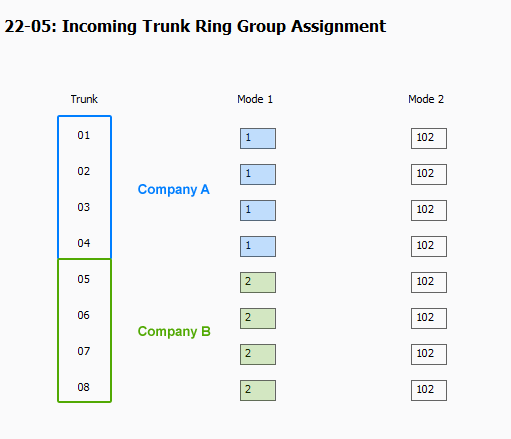
3. Go to Program 22-04: Incoming Ring Group Extension Assignment
- We will put the extensions that ring on incoming calls for Company A into Ring Group 1 and those for Company B into Ring Group 2
4. Use the Incoming Ring Group (1~25) search field to navigate to Ring Group 1
5. Enter extensions 101-104 in to the first four fields to assign them to Ring Group 1
- These extensions will now ring for Company A
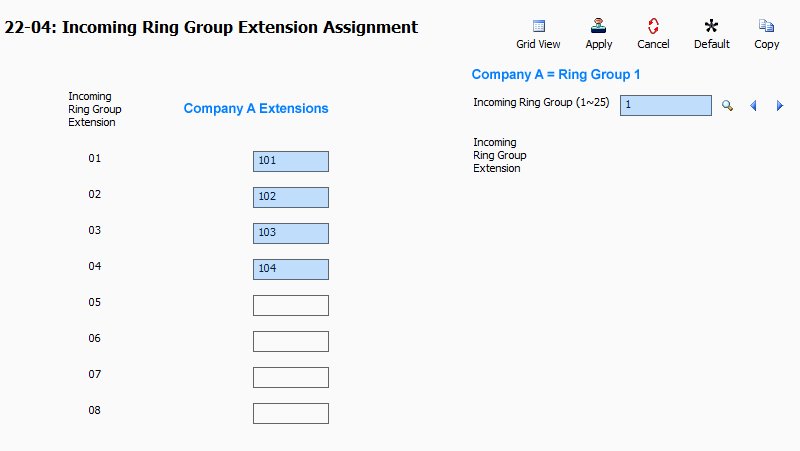
6. Use the Incoming Ring Group (1~25) search field to navigate to Ring Group 2
7. Enter extensions 105-108 in to the first four fields to assign them to Ring Group 2
- These extensions will now ring for Company B
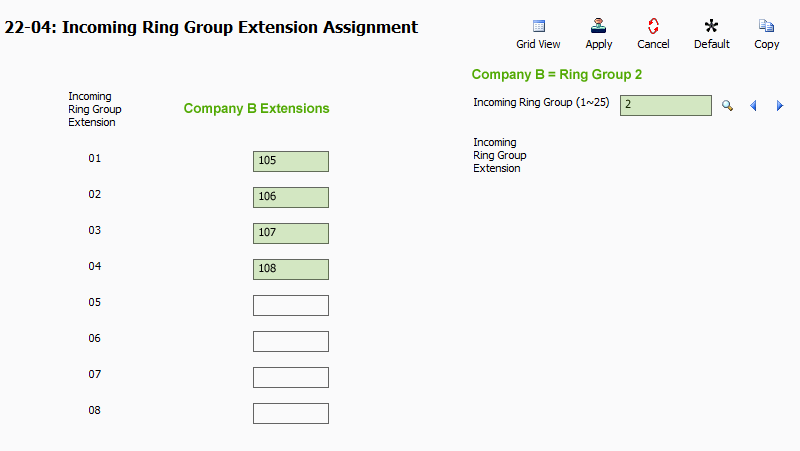
Sending Calls to Voicemail
1. Go to Program 22-08: DIL/IRG No Answer Destination
2. For Mode 1, enter “102” for all trunks
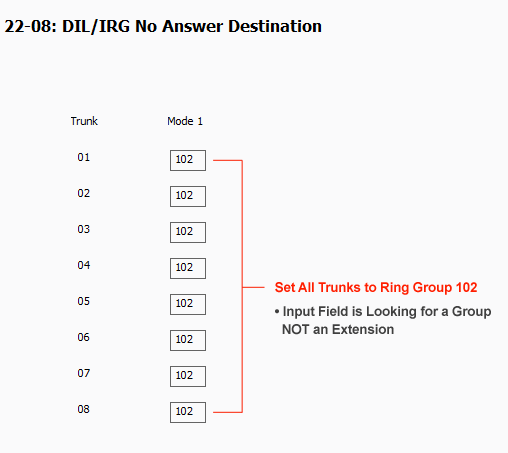
- Note this is not extension 102. The system is looking for a Ring Group as input not an extension number and 102 is the value to send calls to voicemail when the target is a Ring Group.
- Optional Step: For a Full Time Auto Attendant enter “102” in Program 22-05: Incoming Trunk Ring Group Assignment instead of the Ring Groups 1 and 2 values for a delayed attendant.
Setting the Trunk Destination to Voicemail
1. Go to Program 47-10: InMail Trunk Options
2. Assign Company A’s trunks 1-4 to Answering Table 1
3. Assign Company B’s Trunks 5-8 to Answering Table 2
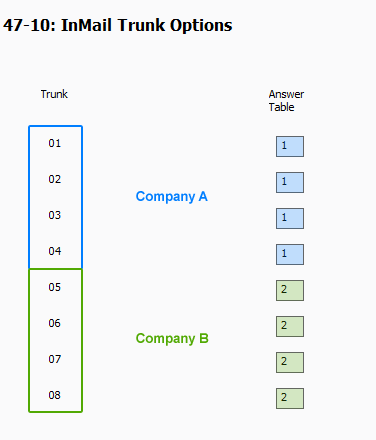
4. Go to Program 47-11: InMail Answer Table Options
5. Assign a mailbox to Answer Table 1 for Company A
6. Assign a mailbox to Answer Table 2 for Company B
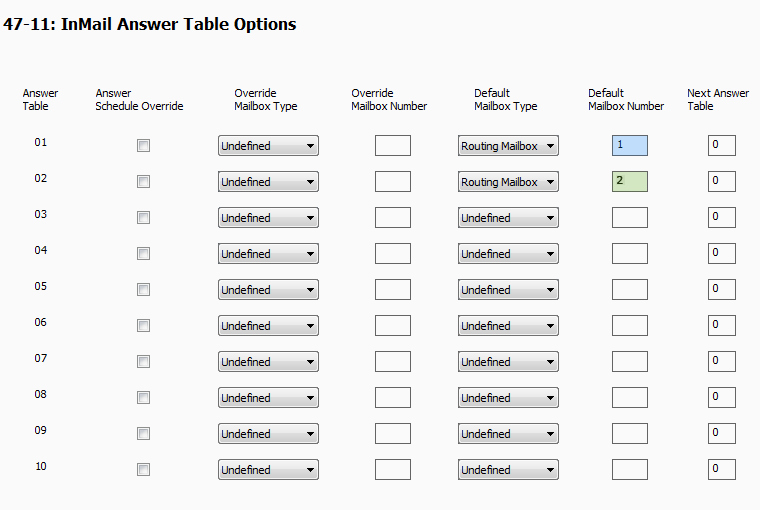
- Optional Step: A schedule can be assigned to each Company in Program 47-12: InMail Answer Schedules.
Outgoing Calls
1. Go to Program 14-05: Trunk Groups
2. Assign Company A’s trunks to Trunk Group 1
3. Assign Company B’s trunks to Trunk Group 2
4. Renumber the priorities for Trunk Group 2 so that they are sequential starting at 1
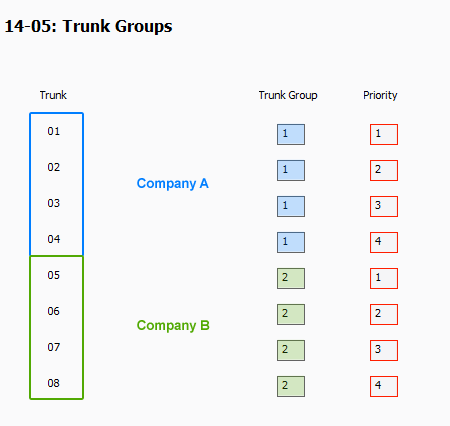
5. Go to Program 14-06: Trunk Group Routing
6. Set the value of Route Table 02, Priority 1 to “2”
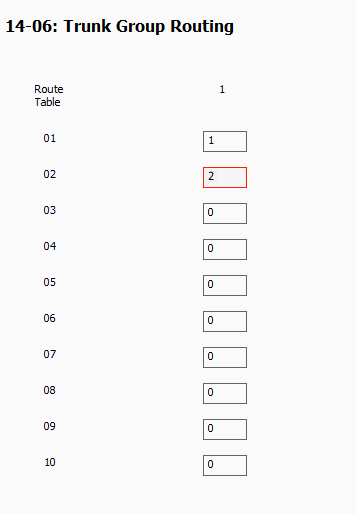
5. Go to Program 21-02: Trunk Group Routing for Extensions
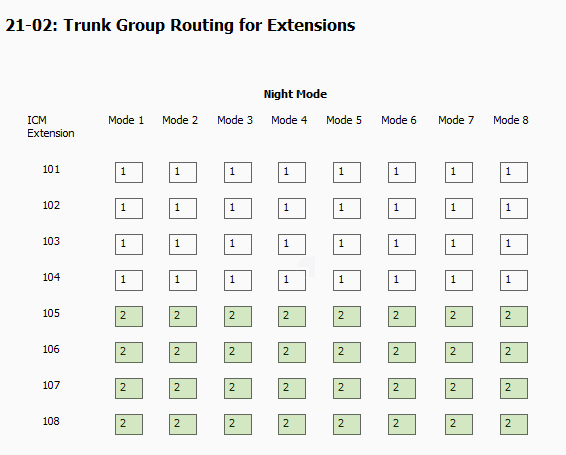
6. Set Company B’s extensions to use Route 2 in all modes
Apply and upload your changes.