This Tech Tip demonstrates the two ways to upload a license file to the NEC SL2100 phone system. Example 1 uses PCPro and example 2 uses WebPro.
Get Connected
This Tech Tip requires access to the phone system using NEC PCPro Programming Software. To download the latest version of PCPro or for instructions on how to connect your computer to the phone system, please read the following: How to Connect to the NEC SL2100 or SL1100 Phone System for Programming.
PCPro Instructions
1. Click on the “Home” Tab in PCPro
2. Click on “Feature Activation”
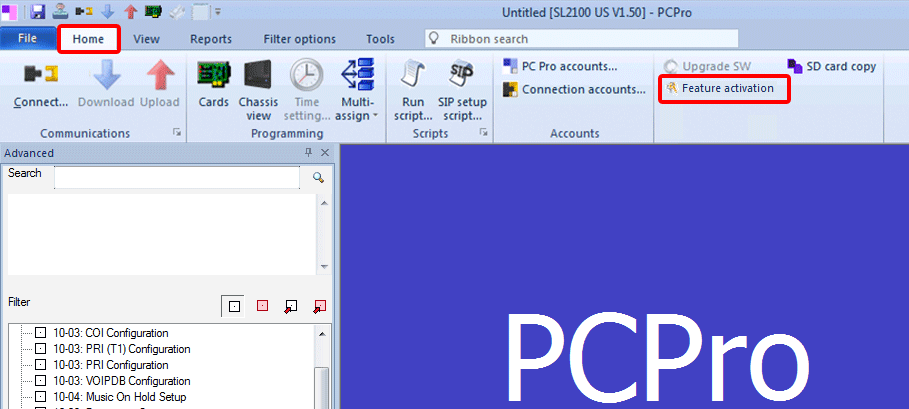
3. In the Feature Activation pop-up window, click the “Load File” button
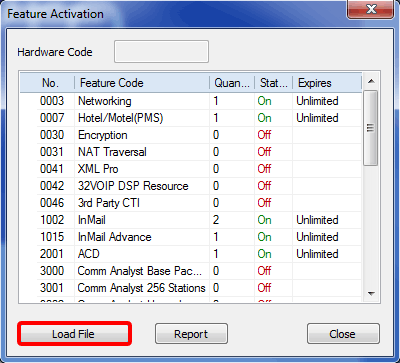
4. In the next pop-up window, navigate your computer to locate the license file
5. Select the license file
6. Click the “Open” button
7. Reboot the SL2100 and verify that all activated features are functional
The license will be uploaded to the NEC SL2100 phone system
WebPro Instructions
Fully connect to the system.
1. Log in to WebPro
2. Click on the wrench icon (Maintenance)

3. Click the “License Upload” link
4. Click the “Browse…” button
5. In the next pop-up window, navigate your computer to locate the license file
6. Select the license file
7. Click the “Upload” button
8. Click the “refresh screen” icon, or disconnect then reconnect to the system to verify licenses.
A system reboot may be required for the license to function.